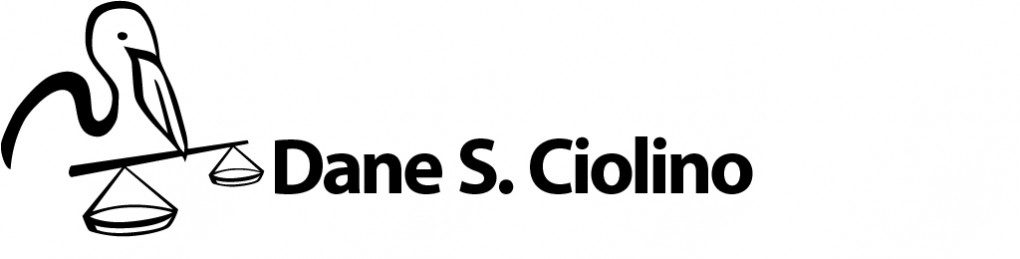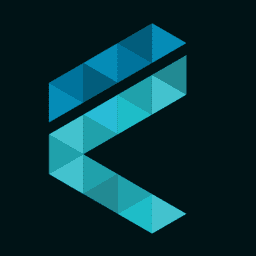The guru for all things iOS is Jeff Richardson at iPhone JD. When I got my first iPad in 2018, I email him and asked for a list of what apps I should get. Here’s what Jeff said then in a return email (and I quote):
- GoodNotes. This is my favorite app for taking handwritten notes. You can use it to annotate documents, and sometimes I do that, but mostly I use it to keep notebooks associated with various cases. Thus, I have a central place to store notes when I talk to a client, have strategy meetings, take notes in court, etc. Great app.
- PDF Expert by Readdle. You want a good app for managing your documents. I used to use and recommend GoodReader, but the developer hasn’t updated the app in a long time so I am now using PDF Expert. It works great with the new iPad Pro and new Apple Pencil, and you can easily sync specific folders in Dropbox. So I’ll have a Dropbox folder with all of the pleadings in a case, and then I can access and annotate those documents using PDF Expert.
- If you work with transcripts from depositions or trials, I love TranscriptPad.
- Microsoft Word for iOS.
- Although Jeff did not recommend it, download the Clio iOS app if you use Clio like I do.